This guide is mainly for developers who want to test and develop using AAOS
Caveats
These limitations apply when using a Pixel as development platforms:
-
The Pixel Tablet is verified and supported. You can visit Google Store to purchase it.
-
The following devices are supported but not actively tested. Be sure to download the correct
binaries and then follow the instructions and change the commands as required:
- Pixel 7, 7a and 7Pro
- Pixel 8 and 8Pro
-
You must use Android 14 , build android-14.0.0_r30.
- Limited support for Bluetooth profiles and some of the profiles will not work at all
- Tablet does not support GPS, location requires "mock location app or similar"
Prerequisites
Before you continue, confirm you have the following items:
- OEM unlocking is required.
- Linux desktop capable of building Android code. For more information, see Establishing a Build Environment.
Code sync and build
- To sync Android build AP1A.240405.002 :
mkdir aaos_on_pixel cd aaos_on_pixel REPO_ALLOW_SHALLOW=0 repo init -c -u https://android.googlesource.com/platform/manifest -b android-14.0.0_r30 --use-superproject --partial-clone --partial-clone-exclude=platform/frameworks/base --clone-filter=blob:limit=10M repo sync -j32
- Download the vendor image for pixel devices from developers.google.com for AP1A.240405.002
curl --output - https://dl.google.com/dl/android/aosp/google_devices-tangorpro-ap1a.240405.002-8d141153.tgz | tar -xzvf - tail -n +315 extract-google_devices-tangorpro.sh | tar -zxvf -
- Take a patch
cd packages/services/Car git fetch https://android.googlesource.com/platform/packages/services/Car refs/changes/83/3037383/2 && git cherry-pick FETCH_HEAD #fix the audio crash cd -
- Run the build. :
. build/envsetup.sh lunch aosp_tangorpro_car-ap1a-userdebug m
- Build the Automotive-related packages:
m android.hardware.automotive.vehicle@2.0-default-service android.hardware.automotive.audiocontrol-service.example
Set up the device to flash the build
If you haven't already done so, enable Developer options. Go to Settings > System > About Phone and then tap Build Number seven times.
When you've enabled Developer options:
- Go to Settings > System > Developer options and enable USB debugging and OEM unlocking:
Flash the build
- To place the device into fastboot mode and then unlock it:
adb reboot bootloader fastboot flashing unlock
- On the device, select Unlock the Bootloader. Doing so erases all data on the device!
- To flash the build:
fastboot -w flashall
- After the build start booting with animation:
- To enable
adb remount:#Temporary disable the userdata checkpoint adb wait-for-device root; sleep 3; adb shell vdc checkpoint commitChanges; sleep 2 #Enable remount adb remount && sleep 2 && adb reboot && echo "rebooting the device" && adb wait-for-device root && sleep 5 && adb remount
- To push the required Automotive-specific files to the device:
adb sync vendor && adb reboot
- Wait for the device to start:
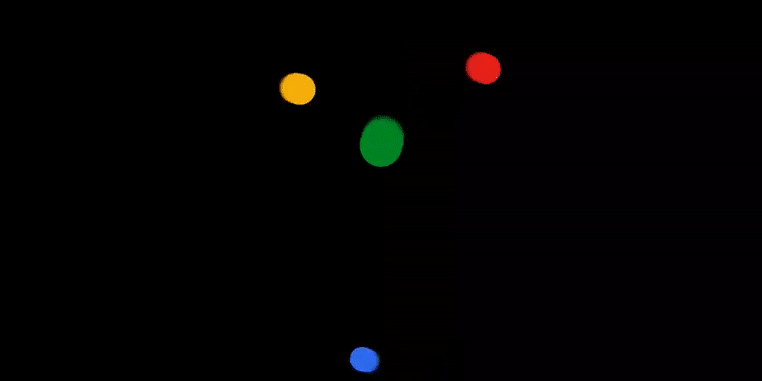
Tips
- To enable
- If you see screen brightness too low:
adb shell settings put system screen_brightness 255
- Boot when charger is plugged in:
adb reboot bootloader fastboot oem off-mode-charge 1 fastboot reboot
- Enable Mock location:
adb unroot adb shell cmd location set-location-enabled true adb root adb shell appops set 0 android:mock_location allow adb shell cmd location providers add-test-provider gps adb shell cmd location providers set-test-provider-enabled gps true adb shell cmd location providers set-test-provider-location gps --location 37.090200,-95.712900 #To verify adb shell dumpsys location | grep "last location"
