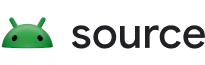This page discusses how to set up for development with Android 8.0 or lower versions. To learn how to build Android 9.0 and higher, see Set up for AOSP development.
Set up for AOSP development (5.0 - 8.0)
For Android 5.0 through 8.0, consider using the included Dockerfile to ease the installation of all required packages.
Operating systems
Android is typically built with a GNU Linux. It's also possible to build Android in a virtual machine on unsupported systems such as Mac OS X.
Google recommends building on GNU Linux. The Android build system normally runs ART on the build machine to precompile system DEX files. ART can run only on Linux, so the build system skips this precompilation step on non-Linux operating systems, resulting in an Android build with reduced performance.
GNU Linux
- Android 6.0 - Android 8.0: Ubuntu 14.04 (Trusty)
- Android 5.x: Ubuntu 12.0
Mac OS X (Intel/x86)
- Android 6.0 - AOSP 8.0: Mac OS X v10.10 (Yosemite) or later with Xcode 4.5.2 and Command Line Tools
- Android 5.x: Mac OS X v10.8 (Mountain Lion) with Xcode 4.5.2 and Command Line Tools
JDK
Android 7.0 - Android 8.0:
- Ubuntu: OpenJDK 8
- Mac OS X: JDK 8u45 or higher
Android 5.x (Lollipop) - Android 6.0 (Marshmallow):
- Ubuntu: OpenJDK 7
- Mac OS X: jdk-7u71-macosx-x64.dmg
Set up for AOSP development (2.3 - 4.4)
This section provides some guidance for how to set up Android 2.3 through Android 4.4.
Operating systems
Android is typically built with a GNU Linux. It's also possible to build Android in a virtual machine on unsupported systems such as Windows.
Google recommends building on GNU Linux. The Android build system normally runs ART on the build machine to precompile system DEX files. ART can run only on Linux, so the build system skips this precompilation step on non-Linux operating systems, resulting in an Android build with reduced performance.
GNU Linux
- Android 2.3.x - Android 4.4: Ubuntu 12.04 (Precise)
Mac OS X (Intel/x86)
- Android 4.1.x - Android 4.4.x: Mac OS X v10.6 (Snow Leopard) or Mac OS X v10.7 (Lion) and Xcode 4.2 (Apple Developer Tools)
- Android 2.3 - Android 4.0.x: Mac OS X v10.5 (Leopard) or Mac OS X v10.6 (Snow Leopard) and the Mac OS X v10.5 SDK
GNU make
For Android 4.1.x to 4.4 use GNU make (gmake) 3.82. For Android 2.3 to 4.0.x, revert from gmake 3.82 to avoid build errors.
Xcode and other packages
For Mac OS X v10.8 or lower, install Xcode from the Apple developer site. If you are not already registered as an Apple developer, you must create an Apple ID to download.
If using Mac OS X v10.4, also install Bison:
POSIXLY_CORRECT=1 sudo port install bison
For MacPorts, issue:
POSIXLY_CORRECT=1 sudo port install gmake libsdl git gnupg
For Homebrew, issue:
brew install gmake libsdl git gnupg2
Revert from gmake 3.82
In Android 4.0.x and lower, gmake 3.82 has a bug that prevents Android from building. You can install version 3.81 using MacPorts with these steps:
Edit
/opt/local/etc/macports/sources.confand addfile:///Users/Shared/dportsabove thersyncline.Create the
dportsdirectory:mkdir /Users/Shared/dportsIn the new
dportsdirectory, run:svn co --revision 50980 http://svn.macports.org/repository/macports/trunk/dports/devel/gmake/ devel/gmake/Create a port index for your new local repository:
portindex /Users/Shared/dportsInstall the lower version of gmake:
sudo port install gmake @3.81
JDK
- Android 2.3.x - Android 4.4.x:
- Ubuntu: Java JDK 6
- Mac OS X: Java JDK 6
JDK for Linux
The
Android Open Source Project (AOSP)
comes with prebuilt versions of OpenJDK within prebuilts/jdk/ so no
additional installation is required.
Earlier versions of Android require a separate installation of the JDK. On Ubuntu, use OpenJDK
For Ubuntu 15.04 and higher
Run the following:
sudo apt-get update
sudo apt-get install openjdk-8-jdk
For Ubuntu LTS 14.04
There are no available supported OpenJDK 8 packages for Ubuntu 14.04. The Ubuntu 15.04 OpenJDK 8 packages have been used successfully with Ubuntu 14.04. Higher package versions (for example, those for 15.10, 16.04) don't work on 14.04 using the following instructions.
Download the
.debpackages for 64-bit architecture from old-releases.ubuntu.comopenjdk-8-jre-headless_8u45-b14-1_amd64.debwith SHA2560f5aba8db39088283b51e00054813063173a4d8809f70033976f83e214ab56c0openjdk-8-jre_8u45-b14-1_amd64.debwith SHA2569ef76c4562d39432b69baf6c18f199707c5c56a5b4566847df908b7d74e15849openjdk-8-jdk_8u45-b14-1_amd64.debwith SHA2566e47215cf6205aa829e6a0a64985075bd29d1f428a4006a80c9db371c2fc3c4c
Optionally, confirm the checksums of the downloaded files against the SHA256 string listed with each package from step 1. For example, with the
sha256sumtool:sha256sum {downloaded.deb file}Install the packages:
sudo apt-get updateRun
dpkgfor each of the.debfiles you downloaded. It may produce errors due to missing dependencies:sudo dpkg -i {downloaded.deb file}To fix missing dependencies:
sudo apt-get -f install
(Optional) Update the default Java version
Optionally, for the previously mentioned Ubuntu versions, update the default Java version by running:
sudo update-alternatives --config java
sudo update-alternatives --config javac
Install required packages for Ubuntu 14.04
Run the following commands to install required packages for Ubuntu 14.04:
$ sudo apt-get install git-core gnupg flex bison gperf build-essential zip curl zlib1g-dev libc6-dev-i386 libncurses5 lib32ncurses5-dev x11proto-core-dev libx11-dev lib32z-dev libgl1-mesa-dev libxml2-utils xsltproc unzip$
Install required packages for Ubuntu 12.04
Run the following commands to install required packages for Ubuntu 12.04:
$ sudo apt-get install git gnupg flex bison gperf build-essential zip curl libc6-dev libncurses5-dev:i386 x11proto-core-dev libx11-dev:i386 libreadline6-dev:i386 libgl1-mesa-glx:i386 libgl1-mesa-dev mingw32 tofrodos python-markdown libxml2-utils xsltproc zlib1g-dev:i386
sudo ln -s /usr/lib/i386-linux-gnu/mesa/libGL.so.1 /usr/lib/i386-linux-gnu/libGL.so