You can help develop the most widely installed operating system in the history of Earth. Yes, you're here to embark upon the journey of becoming an Android platform engineer.
Although the path is challenging, the Android team strives to simplify your journey, every release. And the team makes improvements every day through direct work in the Android Open Source Project (AOSP).
So sit back, fire up a terminal, and let's make history.
Goals
The mission of this codelab is twofold:
- To give you a small taste of what the developer workflow is like for Android engineers working on the platform (the operating system).
- Encourage you to provide feedback around Android's tools, documentation, and the developer workflow.
Prerequisites
The list of requirements for this codelab are derived from those for general platform (AOSP) development. To take this codelab, set up the following:
- Physical Linux workstation meeting all public requirements.
- Repo and the Git configuration required to edit the Android codebase.
Environment
Typically, users build and develop on the workstation directly. Because you may
be working in various terminals, and many of the commands used are terminal-specific,
you will need to rerun them in each terminal session. Specifically,
these include the source build/envsetup.sh and lunch commands.
Set up workstation
- Install the necessary packages on your workstation.
- While still in a terminal, install Repo and gain credentials to all Git repositories.
Initialize and sync the code
Navigate into your home directory:
cd ~Create a local working subdirectory within it:
mkdir aospNavigate into the directory:
cd aospInitialize the AOSP repository source code main branch (the default):
repo init -u https://android.googlesource.com/platform/manifestEnter or accept your Git credentials (name, email address).
Sync the source code:
repo sync -j8
Initial syncs can take an hour or more.
Each repo checkout is represented by a manifest file. It's permissable to have more than 1 repo checkout at a time, so long as they exist in distinct directories. But note that each checkout and build amounts to roughly 300 GB usage (and growing), so either limit yourself to 2 repo checkouts, or augment your system with a secondary drive.
Build the code
To build Android, you must select a target
device type to build with the lunch command. A target is a device permutation,
such as a specific model or form factor.
The device target aosp_cf_x86_64_phone-userdebug allows you
to build the Cuttlefish virtual Android device for
testing without a physical device.
To build and update a physical device instead, choose another target and follow the instructions for flashing devices.
Set up your environment for building Android devices by running the following command from the root of your source code checkout:
source build/envsetup.shPass the build target to the lunch command, like this:
lunch aosp_cf_x86_64_phone-trunk_staging-userdebugBuild the code from anywhere in your checkout with:
m
Expect the first build to take hours. Subsequent builds take significantly less time.
Create an Acloud instance
Acloud is a command-line tool in AOSP that assists users in creating virtual Android devices, in this case Cuttlefish.
If you're in the same terminal session used to build the code,
proceed. Otherwise, rerun the envsetup.sh script and the same lunch command
you used there first. Then
Install the dependencies for running a Cuttlefish virtual device locally with:
acloud setupIf prompted, restart your workstation for all changes to take effect.
Create an
acloudlocal instance with:acloud create --local-image --local-instanceSelect the Cuttlefish device.
You should be greeted with a VNC session containing an Android device!
You can interact with the virtual device on your workstation using your mouse
and keyboard. You can also follow the activity within the logs while you use
your device by employing the Android Debug Bridge (adb) logcat command:
adb logcat
Make a change
Update the source code following this example changelist.
From the root of your checkout (
aosp/directory), navigate to theframeworks/nativeGit project:cd frameworks/nativeStart a temporary project with this command:
repo start <some-name> .Edit
SurfaceFlinger.cppto include the updates from the changelist at the following location:aosp/frameworks/native/services/surfaceflinger/SurfaceFlinger.cppFind this line:
postComposition();Replace those two lines with the following:
postComposition(); mClientColorMatrix = mat4(vec4{1.0f, 0.0f, 0.0f, 0.0f}, vec4{0.0f, -1.0f, 0.0f, 0.0f}, vec4{0.0f, 0.0f, -1.0f, 0.0f}, vec4{0.0f, 1.0f, 1.0f, 1.0f}); updateColorMatrixLocked();Build the code:
mUpdate the build on the device:
adb rootadb remountadb syncadb rebootacloud reconnectIf you're prompted to select a device, choose the one that shows the shortest elapsed time. (This is probably the last one in the list you see.) To see all virtual device instances, use the
acloud listandacloud list -vcommands.
Verify that you see a color change on your selected device similar to what shows in Figure 1.
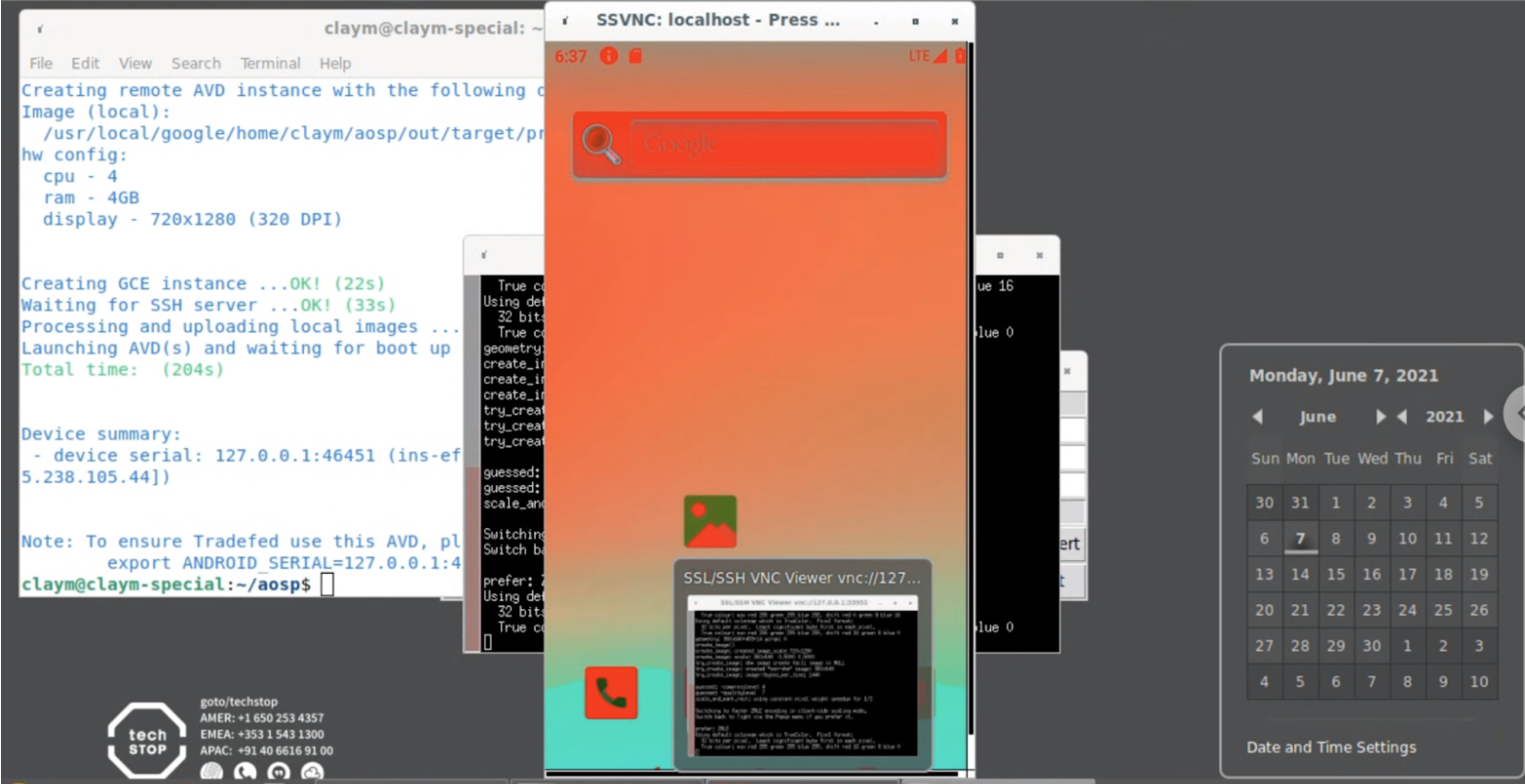
Figure 1. Screen appearance after successful color change
Test your code
This portion of the codelab utilizes an example test that's in the source tree and is failing. This employs Atest for running the test locally and testing the code.
To use the test, follow these instructions:
Run:
atest DevCodelabTestThe test will fail. To fix it, find the source code of the failing test:
atest --info android.test.example.devcodelab.DevCodelabTest#testHelloWorldThen look here
platform_testing/tests/example/devcodelabTo get the file to edit, take the name of the test in
android.test.example.devcodelab.DevCodelabTestand replace the.with/, to get this result:src/android/test/example/devcodelab/DevCodelabTest.javaThen edit
platform_testing/tests/example/devcodelab/src/android/test/example/devcodelab/DevCodelabTest.javato replace
Assert.assertTrue(false)with
Assert.assertTrue(true)Run the test again to verify you fixed the issue:
atest DevCodelabTest
Upload your code for review
Repo simplifies Git usage by bundling commands such as git clone to work
across numerous Git repositories (or projects) at once.
See Source Control Tools for overviews of Git and Repo, with links to full documentation on working with Android source code. See the AOSP repository for the full list of Git projects and the individual projects (paths) for branches associated with each project.
For code review of your projects in Git, you'll use the Gerrit web-based code review system.
Assuming you made your changes in the
frameworks/nativeproject, run these commands to upload them:cd frameworks/nativerepo start codelab .git add .git commitFor your commit message, enter the following:
Android codelab change Test: manual atestUpload your change:
repo upload
If you're successful, you see a message resembling this one:
Upload project frameworks/native/ to remote branch main:
branch codelab ( 1 commit, Wed Aug 7 09:32:33 2019 -0700):
ff46b36d android codelab change
to https://android-review.googlesource.com/ (y/N)? y
remote: Processing changes: refs: 1, new: 1, done
remote:
remote: SUCCESS
remote:
remote: https://android-review.googlesource.com/c/platform/frameworks/native/+/1098432 android codelab change [NEW]
remote:
To https://android-review.googlesource.com/platform/frameworks/native
* [new branch] codelab -> refs/for/main
View your change in Gerrit
Go to the link, printed in the terminal, that resembles this one:
https://android-review.googlesource.com/c/platform/frameworks/native/+/1098432
This completes the starter codelab for Android platform development. See Submitting patches for next steps, and for full details on developing Android, see the rest of this site.
Revert your change
Normally, post-testing and upon review and approval, you submit your change in Gerrit and merge it into the repository.
Instead, for the purposes of this codelab, revert your changelist by clicking Abandon in Gerrit.
Then abandon the associated temporary branch in the frameworks/native project
directory (or its subdirectories):
repo abandon codelab .
Remember also to revert the changes you made to the test file. Since you didn't
repo start, git commit, and repo upload the change, you can reset the
file itself. Assuming you're in the aosp/platform_testing directory, use the
following to reset the file:
git reset HEAD tests/example/devcodelab/src/android/test/example/devcodelab/DevCodelabTest.javagit checkout .
At this point, you're done! Nice work!
Get help
If you encounter errors during this codelab, report them using the Issue Tracker link on the bottom of any page. Send questions to the android-building group.
